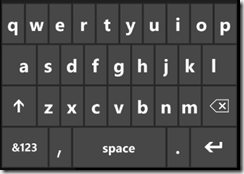
In Windows Phone development, InputScope is a property that can be attached to a TextBox control. It is also one of the most convenient features of Silverlight for Windows Phone.
On a phone device, we cannot depend on having a keyboard to enter text in our applications. The InputScope attached property provides a way to automatically associate a digital touch-aware keyboard to textboxes in our application. The syntax, moreover, is extremely simple. To create a keyboard like that shown above, all you have to do is set a value for the InputScope property like this:
<TextBox Name="myTextBox" InputScope="Text"/>
when the TextBox receives focus, the visual keyboard automatically pops up. When focus leaves the TextBox, the keyboard will hide itself. Additionally, the “Text” input scope has predictive text completion built in. If you begin typing “R-I-G” and the InputScope is set to “Text”, the visual keyboard will make some suggestions on how to complete your word.
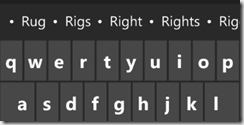
I showed the short syntax for the InputScope above. In the Blend 4 RC, the xaml parser in design mode marks the short syntax as invalid (though it will still compile). The longer syntax for setting the Input Scope looks like this:
<TextBox x:Name="myTextBox"> <TextBox.InputScope> <InputScope> <InputScopeName NameValue="Text"/> </InputScope> </TextBox.InputScope> </TextBox>
I am currently still using the Windows Phone April CTP Refresh, in which not all of the Input Scope implementations are complete. Hopefully in the next drop I will be able to show more examples of the various Input Scope keyboard designs.
Using the long syntax above will allow intellisense support to provide a listing of all the input scope values that can be entered for the InputScopeNameValue. You list out these values programmatically by using a little reflection (the Enum class in Windows Phone is a bit different than the regular C# enum class, so GetNames isn’t available):
var inputScopes = new List<string>(); FieldInfo[] array = typeof(InputScopeNameValue).GetFields( BindingFlags.Public | BindingFlags.Static); foreach (FieldInfo fi in array) { inputScopes.Add(fi.Name); } this.DataContext = inputScopes;
A simple app can be written to try out the different input scope keyboards as they become available. If you use the code above to set the data context on your page, the following xaml should provide a select list for experimenting with different visual keyboards:
<StackPanel> <TextBox x:Name="myTextBox" InputScope="{Binding ElementName=lbInputScopes ,Path=SelectedItem}"/> <ListBox x:Name="lbInputScopes" ItemsSource="{Binding}" Height="500" /> </StackPanel>
Here is the full list of InputScopes that are expected to be supported, based on the current enum names for InputScopeNameValue:
1. AddressCity
2. AddressCountryName
3. AddressCountryShortName
4. AddressStateOrProvince
5. AddressStreet
6. AlphanumericFullWidth
7. AlphanumericHalfWidth
8. ApplicationEnd
9. Bopomofo
10. Chat
11. CurrencyAmount
12. CurrencyAmountAndSymbol
13. CurrencyChinese
14. Date
15. DateDay
16. DateDayName
17. DateMonth
18. DateMonthName
19. DateYear
20. Default
21. Digits
22. EmailNameOrAddress
23. EmailSmtpAddress
24. EmailUserName
25. EnumString
26. FileName
27. FullFilePath
28. Hanja
29. Hiragana
30. KatakanaFullWidth
31. KatakanaHalfWidth
32. LogOnName
33. Maps
34. NameOrPhoneNumber
35. Number
36. NumberFullWidth
37. OneChar
38. Password
39. PersonalFullName
40. PersonalGivenName
41. PersonalMiddleName
42. PersonalNamePrefix
43. PersonalNameSuffix
44. PersonalSurname
45. PhraseList
46. PostalAddress
47. PostalCode
48. Private
49. RegularExpression
50. Search
51. Srgs
52. TelephoneAreaCode
53. TelephoneCountryCode
54. TelephoneLocalNumber
55. TelephoneNumber
56. Text
57. Time
58. TimeHour
59. TimeMinorSec
60. Url
61. Xml
62. Yomi